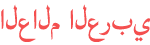المدة الزمنية 3:45
ELEDGER Tutorial on Importing Paypal Transactions
تم نشره في 2014/09/04
A lot of us use Paypal and, just like your bank, Paypal allows you to export all your transactions to a CSV file. Once you've got your CSV file, either go to "IMPORT" at the top of the screen - selecting from that menu the "Import Transactions Wizard" - or there's a button at the bottom of your Home Screen: "IMPORT MY TRANSACTIONS" which takes you to the same place. Choose your CSV file... You may have some other account details already in the system. In this case we reset account details the system has automatically selected from the dropdown menu and type in "Paypal" as the "provider" and the word "business" - in order to identify this particular Paypal account against any other Paypal account you might have. We leave the "bsb" field, as we don't need this. Now we TAG which fields we need to import, using the selection boxes on the side... Both the CREDIT and DEBIT values (both positive and negative) have been combined into one "Net" field in this file, so we tag this as CREDIT - NOT DEBIT! Choose the most appropriate field for your DESCRIPTION - this information is used to automatically fill in Payment details later, so you might prefer to TAG the field called "Name" or "Type" or even something like "Invoice Number" instead. There's also a BALANCE field, with Paypal so we tag that field as well, before we continue to the next step. Notice the first column there doesn't actually have any DATA in it - it's just LABELS for the information in your CSV file - even though we didn't toggle that column off, the system is smart enough to ignore that first column, when we move on to the next step. The next step is just a quick preview - everything looks good, so we go ahead and IMPORT... We can now click on individual Paypal records we imported and tell the system what they are. For example, we click on a $10 Payment which has gone OUT and the system creates a new EXPENSE record from this. Here is where that DESCRIPTION field comes in handy - notice the "Note" on this record has automatically been filled in with that information? This helps us identify what that transaction was for and, just like the DATE and AMOUNT fields we imported, much of the work in creating this Expense record has been automatically done for us. Once we're happy we have all the information we need, we hit OK and your Paypal transaction is now included among your Expenses and you have a slightly clearer picture of your CASHFLOW - with minimal effort of your part...
الفئة
عرض المزيد
تعليقات - 0